(Screenshots will be replaced)
In the following, we present the innovations of the current program version:
- Finance
- Order Processing
- xRM
- DMS
- Comprehensive
- Appdesigner
Finance
Basic dialogue constants: Collective folder assets/cost centres/cost objects/property accounts
The Collective Folder dialogues have been transferred from the Ribbon to the Basics/Collective Folder area and converted to the new interface.
Basic dialogue Client settings
The settings incl. the tax configuration as well as the budget control for the client were taken over from the ribbon into the area of the basics/client and converted to the new interface.
Basic dialogues company codes / evaluation codes
The company code and evaluation area dialogues have been transferred from the ribbon to the basic accounting area and converted to the new interface.
Payments
The dialogues suggest payments and direct debits as well as process payments and direct debits including the contained sub-dialogues were converted to the new interface.
Within the scope of the conversion, various requests for improvement were taken into account:

Cash discount processing
Cash discount amounts can be processed directly in the open item list.
It is possible to include cash discount tolerance days in payment transactions. In the Basics / Payment Transactions / Settings, cash discount tolerance days can be set for the consideration of the cash discount deduction for proposals „on the cash discount date“.

Purpose
A new placeholder „[current account reference]“ has been implemented, which occupies the customer/supplier reference.
Reminder
The dialogues „Create dunning run“ and „Edit dunning run“ have been converted to the new interface.

In the course of the conversion, various requests for improvement were taken into account:
A range of additional information can be displayed in different columns in the new dunning process.
- The reason for a required dunning confirmation can be displayed.
- The account number can be displayed.
- Various OP information can be shown as columns.
The dunning proposal list has been changed to the new reporting.
Propose payments manually and OP information
In the dialogue for the manual proposal of payments and in the OP information, the first line will no longer be selected automatically in future in order to avoid incorrect entries.
Girostar – Foreign Currency Capability
If a house bank account is managed in a foreign currency, the statement files can be imported in the foreign currency.
Order Processing
Text modules for customers/suppliers and customer and supplier groups
(from Customer Voice)
The text modules can be designed so that they are only used for specific customers/suppliers or groups.
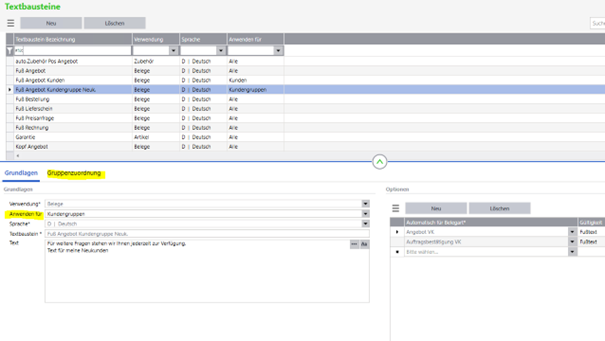
An additional field in the text module master allows individual customers/suppliers or individual customer groups/supplier groups to be assigned.
If this setting has been made, it is possible to enter the data in additional tabs in the master.
In document entry in sales and purchasing, the specially defined text modules are then drawn, depending on the settings.
Note
The text modules are taken into account according to the following priority…:
Customer/supplier-specific has the highest priority, then the groups and if no additional data is entered, the remaining text modules are used. However, only text modules in the respective level are considered.
Basic dialogues in new interface
Basic Dialogue Client Settings
The settings for the client as well as for the system optimisation have been transferred from the ribbon to the basics area and changed to the new interface. The setting for the report configuration is still in this area.
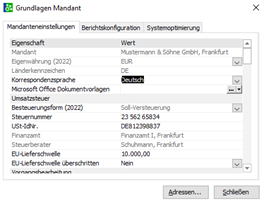
The grouping from the Access dialogue was taken over into the new tabs and the names of the fields were optimised through new groups on the tabs.
Individual contents in the dropdown lists have also been renamed.
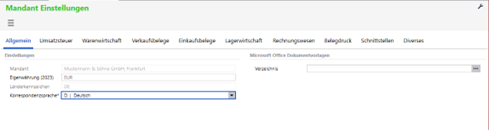
The entry of client addresses is in the area of the address master. There is the possibility to assign a special function to the address. In the Address tab in the Details group in the „Special function“ field, the address can be defined as a client, tax office, tax consultant or invoice recipient address.
Renaming in the first tab: „Microsoft Office document template“ to the group „Microsoft Office document template“ field „Directory“.

The address of the tax office and the tax consultant can also be edited in the address master. In the client settings the match code is displayed read only.
Scale discounts
The basics of the scale discounts in the ribbon for order processing have been changed to the new interface.
They can now be found in the Basics – Merchandise Management – Scale Discounts.
Supplier dunning
The supplier dunning dialogue has been transferred from the ribbon to the area of basics/dunning suppliers and converted to the new interface.
Webshop
The dialogues from the ribbon for setting the basic data of the webshop have been converted to the new interface and can be called up in the menu of Sage 100 in the area Basics Webshop.
Note
If item groups are to be uploaded as categories, this is still possible via the Access dialogue.
Intrastat
Menu items
The master data countries and regions as well as the allocation are available individually.
The constants can be found in the Intrastat settings.
Via the list of goods, the chapters and the list of goods can be read in.
We were able to dispense with some lists, as these are already contained in the customer master or supplier master.
The list for the list of goods can be printed via the master data. The same applies to the constants. These can be printed via the new master data.
A new addition is the log of credit notes, which can be called up permanently.
The item index can now be called up across different articles and periods in the sales or purchasing information area. Restrict the information according to your own criteria in relation to the articles and periods themselves and thus obtain a detailed overview of the history of the items.

Master data
The master data in the Intrastat area (countries, country allocation, regions, modes of transport as well as transaction types) have been converted to the new interface.
Settings
For the Intrastat settings, four individual fields have been created from the fields „Information provider (name and address)“. Enter this data in the settings. Unfortunately, we could not transfer this data from the old dialogue. The same is given for the address of the third party declarant.
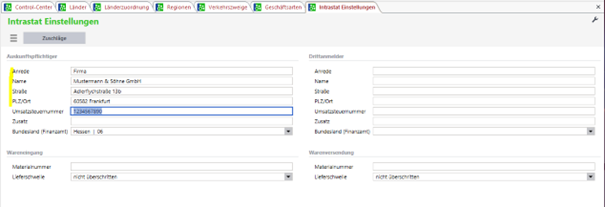
Commodity chapter and commodity index
For the import of commodity chapters and commodity lists, the import file (*.Zip) can be selected via a one-page wizard.
After clicking on the „Start“ button, the commodity chapters and commodity lists contained in the file are read in.

Note
The file must be in Zip format. The Zip file must contain the chapters to be imported and the file „Kapitelsql.txt“.
This import is used to create the product chapters and import the product directory in one step. The small screen shot shows the content of this zip file for the chapters 95 – 99 as well as the file for the commodity chapters „Kapitelsql.txt“.
As before, this file can be downloaded from the Online Help as described above.
Lists
The evaluations are available as new information for supplier or customer turnovers for Intrastat.
Report
The credit notes protocol is available as new information. The credit memo protocol can be called up in the Intrastat / Message area. The prerequisite for this information is a batch that also contains credit notes in the transactions.
New wizards can be used for the dialogues Create Intrastat Report and Create Intrastat File.
Master data
Discount matrix in new interface
The dialogue for entering the discount matrix has been changed to the new interface. The basic dialogue for the creation of these groups can be opened via the menu items „Item discount group“ and „Customer discount group“.
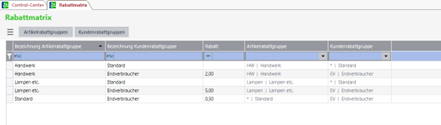
Show discounts can now be found in the Basic Clients on the Order Processing tab in the Discount Matrix group.
Master data supplier items
In the master data area, the item data of the suppliers can be clearly displayed, edited and entered. Changes can be made directly in the list or in the lower area for each supplier.
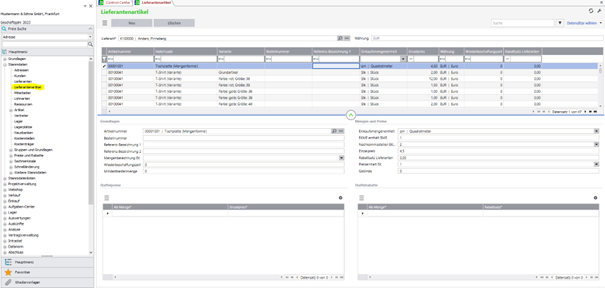
Master data lists
In the area of the master data lists two new information for the price lists and discount lists are available.
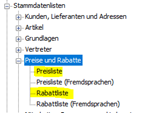
Data reference taxation type
The data reference has been standardised. There are now only 2 different data references in total, which are used in the different areas.
For the webshop, the same data reference has been assigned as in the document entry.

Note
The 2 data references in the AppDesigner are: „dtrBesteuerungsart.Sage.System“ and „dtrBesteuerungsartUmkehrschuld“.
Electrical and Electronic Equipment Act (ElektroG)
In the section Information – Sales – ElektroG a new information is available, which provides the data for the ElektroG. The movements for B2B and B2C are displayed.
The information shows the items that contain the properties in the article master for the Electrical and Electronic Equipment Act and for which movements have been posted.

Stock
If you want to use the new warehouse booking, please set the property for the new warehouse in the administrator.
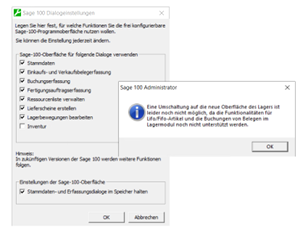
Note
The „Distribution“ function for internal transfer postings is not yet available in the new warehouse, nor are the postings in the warehouse module if the client setting is „Make posting in warehouse module“.
If you use LIFO/FIFO items, you can currently only use the old warehouse management. If you would like to use these properties, please remain on the old interface. The administrator will check these properties.
Edit stock movements
In the new dialogue for warehouse bookings, only the bookings of the warehouse and your jobs are displayed.
The information about the stocks and all other information from the old warehouse module can now be displayed via the new information. From the information, the warehouse bookings can be made in the new warehouse if the option shown above is set. Using the tabs, you can arrange the registers as before and use the various additional functions in the information.
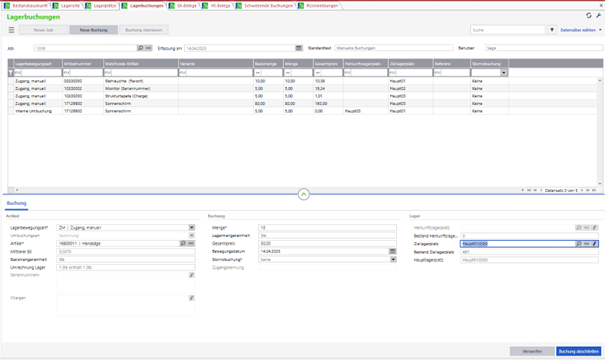
A wide range of information has been made available for the warehouse in the new interface. This information is available in the warehouse area and some of it is also available in the Control Centre. The information is also available without switching to the Administrator.
Wizard for additional data
In the new dialogue „Edit stock movements“ the assistant for additional data can be called up via the pencil at the fields „Destination storage location“ (entry booking) or „Origin storage location“ (exit booking).
Storage entries can be posted to or from several storage locations or bins. In addition, you can enter the batches, serial numbers or identifiers for LIFO/FIFO details here.
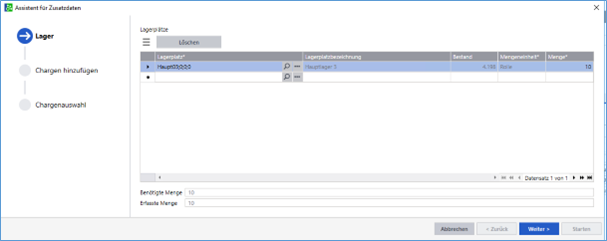
Warehouse stock slip
With the entry Print documents in the dialogue of the warehouse entries you can select whether additional documents (movement order, consignment note and stock slip) should be printed directly when saving the entry. The stock slip has been changed from the Access report to the AppDesigner report.
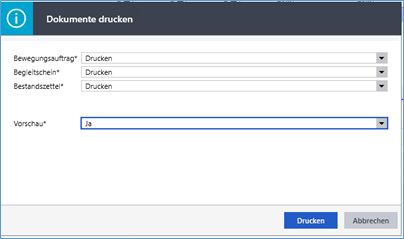
Note
Page margins are taken from the standard.
Control centre information

Stock information in the control centre
Stock overview
In the menu in the area Warehouse – Information a new information about all stocks of your articles and item variants is available.
In the list you can clearly see the stocks, available stocks, blocked stocks and much more information that is important for you in the area of stocks.
For each item, the detail area also contains information if this item is in a pick list (picking) or if the item is reserved for an order.
In general, the menu entries under Stock – Withdraw stock / Stock transfer and Stock transfer (pending) in the information are only active if the new warehouse management is switched on.
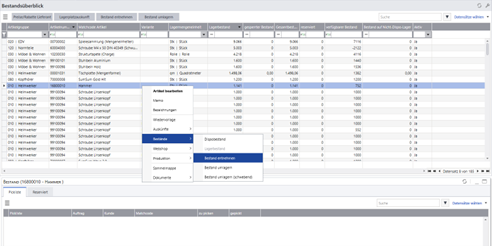
Stock information
The stock information has been moved to the menu of Sage 100 in the area Warehouse – Information.
In addition, the stock information contains information on serial numbers and batches in the details.
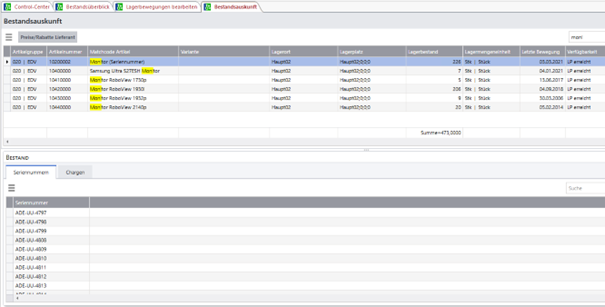
Stock Information – Withdrawal Procedure
In addition to the information described above, this information contains further information on the withdrawal procedure (LIFO/FIFO).
Information on storage locations
In this new information, the information on the warehouse and the stocks are displayed in detail. Storage locations can be blocked and unblocked here.
Information on storage locations
In the storage location information, the information on the storage location, the stocks, as well as the serial numbers and batches are available.
Information on pending bookings
If pending bookings are pending, you can close them using this information. Pending bookings can be created via the warehouse module.
Information EK documents
The purchasing documents to be posted are displayed in this information, provided the client setting is Post documents in the warehouse module.
Note
In this version, the postings can only be posted in the old warehouse. Please note the information at the beginning of the chapter on the client setting „Posting in the warehouse module“.
Information on sales documents
In this information the sales documents to be posted are displayed, provided that the client setting is set to Post documents in the warehouse module.
Note
In this version, the postings can only be posted in the old warehouse. Please note the information at the beginning of the chapter on the client setting „Posting in the warehouse module“.
Information on confirmations
In this information, the confirmations to be posted are displayed, provided the client setting is set to posting in the warehouse module.
Note
In this version, the bookings can only be posted in the old warehouse. Please note the information at the beginning of the chapter on the client setting „Postings in the warehouse module“.
Warehouse job list
The report of the warehouse job list has been removed from the control centre in the area of evaluations and is now available as new information in the warehouse area.
Master data – storage bins
In the master data – storage bins, the properties and details for each storage bin or also for the storage location can be called up. This is because the storage location is technically also an individual storage bin.
In this new information, the information on the bins as well as the status for the inventory of the bin or storage location is displayed. In Access warehouse management, this information was previously displayed in the Edit warehouse stock movements / Storage bin information tab (the upper area in this old tab).

These dates were replaced:
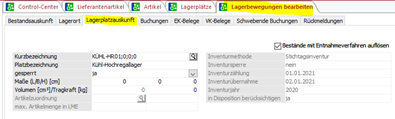
Key date inventory
If you want to use the new key date inventory, set the inventory in the administrator for the client in the Sage 100 dialogue setting.

Note
Switching is only possible if no inventory is open.
Stocks with missing inventory
The report is now available as new information with previous selection of the warehouse.
Inventory opening
An assistant can be used for opening the inventory. On the first page you can limit the count lists for special storage locations, articles or places, on the second page additional options are available and on the third page you define the counters and groups for the inventory.

Note
The inventory can be entered directly after the successful opening. A printout of the count lists is no longer mandatory.
Print Count List and Inventory Record as a New Report
The count list and the stocktaking protocol is a new Appdesigner report.
Note
The count list can be printed optionally. Info print and final print could thus be omitted.
Inventory entry
The inventory has been made available as a writeable list (column „Counted“). You can include a lot of additional information as columns and use all the functionalities that the lists offer. Such as the comfortable search, the filter bar or the sorting of the list. In the list, the storage bins are now directly available to you in a clearly arranged manner. Searching and filtering is via the search field or the various filters. For this reason, we have been able to dispense with a large number of old options.
You can also use the additional column Difference or Deviation % to find large deviations and to generate necessary recount lists directly from the data entry. Simple count list printouts are possible via the list printout in the data entry.
Hamburger Menu
● Add and delete items is still available. You can delete all items without a book inventory or all empty storage bins from the selected count list.
● Take over stock or book inventory: This function automatically takes over the book stock in the column „Counted“ for all items not yet entered. Use this option only if the stock you have counted corresponds to the book stock.
● Take over zero values: For all items with 0 stock in the book inventory, the Counted stock is also set to 0.
● Reset counted: For the selected items, the count is reset.
● Reset Sort Settings: The count list is displayed again in the same order as the printout of the count list.
These options are available through a different mode of operation:
● Show unrecorded items: In the new entry, a column is available in which you can filter according to entered/unentered items.
● Show individual items: Possible via the filter line or the search field
● Transfer count date to other count lists without count date: This option is no longer available. The count date is automatically filled in when the count list is opened.
● Hide empty storage bins: is possible via filter
Note
The menu items Recount Lists and Inventory Differences are no longer available. The functions have been integrated directly into the entry. We have completely dispensed with the Edit Count Lists option.
Cancel inventory
Using the new assistant, the existing inventory can be cancelled for each count list. If you do not select a count list, the entire inventory is cancelled.
Out-of-stock list
Inform yourself about your slow-moving items in the newly provided information with pre-filter.
Closing the inventory
With the new assistant, the existing inventory can be taken over for each count list. If you do not select a count list, the entire inventory is taken over and if all storage locations were counted in the inventory, the inventory is then archived for the business year.
Inventory corrections and inventory corrections (historical)
The corrections can be checked via the new information. Use the various filters and search options in this information.
User-defined fields in the inventory
The user-defined fields of the article or item variant can be displayed as a column in the new information or in the inventory entry.
Create delivery notes – extension
The column Reservation has been added to the list, this shows a „Yes“ if at least one position of the AB has the status „Reserved“.
In addition, warning texts have been added to the protocol information if a document could not be created on the basis that the stock level is insufficient.
Webshop – Article properties – HTML editor
In the Webshop article properties dialogue, the HTML editor calls have been changed so that they no longer require Internet Explorer.
Change from evaluation to information
Price list and discount list as information
In the area of master data lists – prices and discounts – price list and discount list respectively, two new reports are available.
ZUGFeRD extensions of information as comment in the XML file
The following new information is written as comment when generating the XML:
Version number of the ZUGFeRD.DLL
Version number of Sage 100
Format selection of the generation
Node descriptions as comments (always before the node)
xRM
Follow-up contacts with questionnaire and checklist
(from Customer Voice)
If the contact type is changed when creating follow-up contacts, you are now asked whether you want to use the question catalogue and checklist from the original contact or from the new contact type.
DMS
Document check according to GoB with integrated batch printing
Via the setting in the selection dialogue, the information can be opened especially for sales documents or purchase documents.

The information displays the documents that have not yet been printed or stored in the DMS. With the „Batch Print“ button you can transfer the selected documents together into a batch and then simply file them in the DMS.
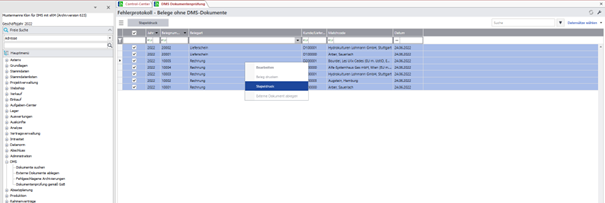
Across all applications
Sorting in the tables of the input dialogues
In the tables of the input dialogues it is now possible, analogous to the lists, to sort the data by clicking on the column heading (e.g. in the tables contact persons in the address master and accessory articles in the item master).
The sorting option is only available if the sorting makes sense (e.g. it is not available in the document items of the sales data entry).
Note
Partner solutions are automatically adapted as far as the tables are based on a data record. For data structures, the function must be activated in the AppDesigner for the respective element of the solution.
Filtering in the tables of the input dialogues
In the tables of the input dialogues, it is now possible, analogous to the lists, to filter the data by activating the filter line under Settings of the table menu.
Here the example is in the itemmaster in the tab Sales prices. Further elements can be found in the article master in the customer details, supplier details, accessories, parts lists, production and Intrastat/ElektroG. There are of course examples in many other areas.
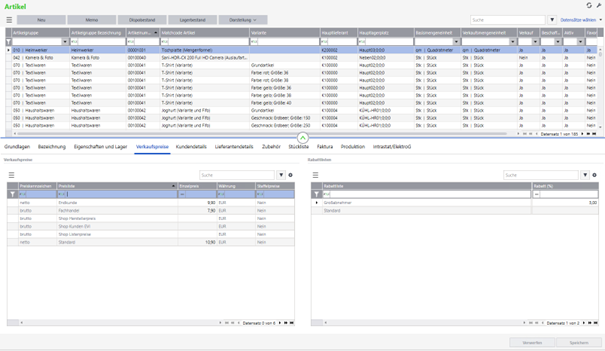
Resetting the filter line of lists and input tables
The function „Reset filter line“ in the hamburger menu (there under „Settings“) and in the context menu of the list/input table allows the simultaneous deletion of all defined filters of the list/input table.
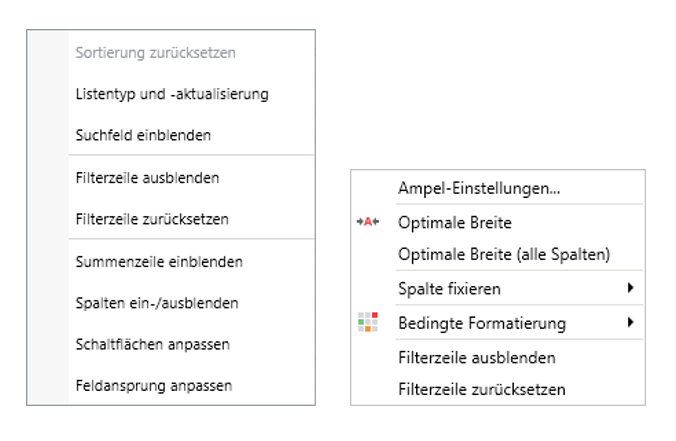
Export configurations directly from dialogues and import them into dialogues
In the new Sage 100 dialogues, the configuration of the current dialogue can now be exported directly from it. For this purpose, the new menu item „Export“ is available in the spanner menu of the dialogues under the heading „Manage configuration“.
The configuration can also be imported directly into the new Sage 100 dialogues, overwriting the current configuration there. For this purpose, the new menu item „Import and overwrite“ is available in the spanner menu of the dialogues under the heading „Manage configuration“.
Entering telephone numbers
A new input dialogue is available for entering telephone numbers in the new dialogues. There, country code, area code, subscriber number and extension number are entered separately and then formatted according to DIN 5008:
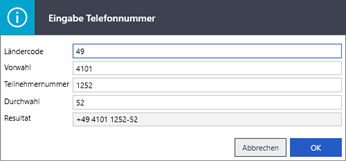
In this input dialogue and in all telephone number input fields, only digits, the plus sign, the minus sign, round brackets, slashes and spaces can be used. An error message is displayed for other characters.
Stock data is not converted.
Standard Filters for Selection Dialogues (Sage 100 Dialogues)
In the selection dialogues, which are displayed when calling up an information or a report, filters could already be saved and reloaded. In addition to this, it can now be specified in the save dialogue of the filter that it is a standard filter:

This standard filter is automatically reloaded when the selection dialogue is called up again.
Here the example of the article card Overview with the saved filter for period April:

Master data: Copy record with permissions for copy options
For copying master data, the copy options can be restricted by authorisations.
This is available for the following Sage 100 dialogue in new technology:
- Addresses
- attachments
- contact persons
- Item
- Debtor/Customer
- Cost centres
- Cost unit
- Vendor/supplier
- Employee
- resources
- master data
- Text modules
- Substitute
The authorisations can be found in the administrator under Rewe/Wawi/System under „Master data“ – „Copy“.
The new function allows you to withdraw the rights there if necessary.
Define additional mandatory fields in the configuration
In data entry dialogues, including the data entry tables contained therein, it is now possible to define additional mandatory fields in the configuration.
To do this, call up the context menu of the respective field in the configuration with a right mouse click and click on the menu item Mandatory field. Removing the mandatory field definition is done in the same way.
After defining a mandatory field, it must be filled in for all newly created data records and existing values in the field may not be deleted without replacement. Old data records are deliberately not criticised in order not to force the user to adapt them.
Cancel sorting of a list (e.g. in the booking entry)
With the new menu item „Reset sort order“ in the menu of a list, its sort order can be cancelled, i.e. reset to the origin.
Configurability „How search“ in filter lines of tables
With the „As search“ in the filter line of tables, a „*“ placeholder is always automatically added to the front and back of the text by default, so that all data values that contain the specified text somewhere are filtered for.
Under System Basics – User – User Settings, it is now also possible to set that the „“ placeholder is only automatically added at the back, so that only texts that begin with the text are searched for. At the same time, however, the user can use „“ placeholders within the text if necessary and also add them at the beginning. In this way, for example, „T-Shirt*44“ can be used to search for articles whose match code begins with „T-Shirt“ and which contain the size „44“ in the following text.
Input fields for address, etc. – Display matchcode instead of technical key
In input fields for address, etc., the match code is now displayed instead of the technical key when the cursor is placed directly on these fields.
Replacement of Internet Explorer 11 in the browser element of the Control Centre
The Internet Explorer 11 previously used in the browser element of the control centre has been replaced by a current control.
User-dependent data filter / feature search
The user-dependent data filters are now also taken into account in the functional characteristic search.
Printing of a list: Printing of the filter improved
When printing a list, the active filters are printed above the list. Until now, however, only the technical abbreviation (e.g. „Price list = ‚1‘“) was printed for filters on combination fields. Now the value visible in the list is also printed here ((e.g. „Price list = ‚Standard'“).
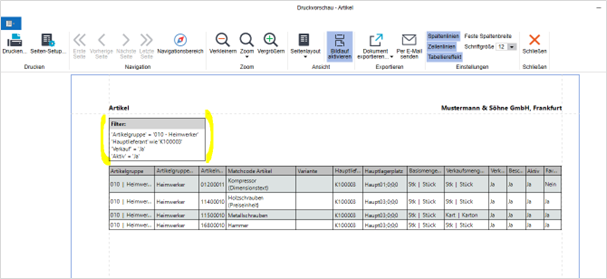
SMTP mail dispatch from Sage 100 now also with OAuth 2.0 authentication
OAuth 2.0 authentication is now also available for sending SMTP mails from Sage 100. Currently, only SMTP mail dispatch via Microsoft Exchange Online is supported.
Microsoft Exchange Online is configured via the Microsoft Azure Portal. Our help provides some information on this. The correct configuration is a prerequisite for the use of OAuth 2.0 Authentication in Sage 100.
Support SQL Server 2022
Since version 9.0.4.10, Sage 100 also supports the use of SQL Server 2022.
Dialogue „Settings Lists
The „Settings Lists“ dialogue has been revised and adapted to the current design of the Sage 100:
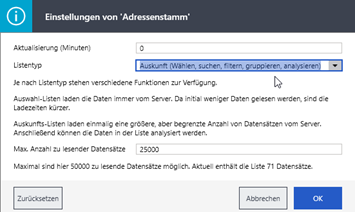
Control Center Setting
The „Available elements“ dialogue has been revised and adapted to the current design of Sage 100:

Reading in licences in the Administrator
Any licences can now be read in the administrator (e.g. new customer number). It is no longer necessary to use the setup here.
Depending on the new licence, the multi-user service, the application server, the applications and the administrator must be restarted. A corresponding note is displayed by the administrator.
Licence query at the Sage Licence Service
The licence query at the Sage Licence Service can now also be made via proxies with password. Proxy and password are defined in the administrator in the tab „Sage Licence Service“ in the dialogue „Administration“.
Appdesigner
Output error message with metadata revision number
If the metadata revision number does not match the required metadata revision during metadata import, the source and target revision numbers are output in the error message.
„CamelCase“ in expressions
Functions are suggested and adopted in „CamelCase“ notation both when typing and when selecting from the list, making expressions more readable. Already existing expressions are not automatically converted.
Table of contents
For the selected partner identification or solution, a table of contents of all existing metadata for the solution and the files contained in it is displayed. Contained files and further languages are displayed for the respective element. The directory can be grouped, sorted and filtered as well as printed and exported.
Column widths and order as well as grouping and sorting, sheet size and margin settings are saved in the application settings and reused the next time they are called up.
Simple print/export
The following can be printed and exported
● Reference window with the elements and fields belonging to the element as well as elements referencing this field or the hit list of a search (Ctrl+T)
● Message window with the results of the validation of an element or a solution
● Workspace – an element and its direct sub-elements (e.g. fields)
Column widths and order as well as grouping and sorting, sheet size and margin settings are saved in the application settings and reused the next time they are called up.
Deactivating individual elements
Data and UI elements can be deactivated individually. Deactivated elements do not appear in the interface of the application and cannot be assigned in the AppDesigner. The information „Is deactivated“ is also exported or imported during metadata export/import. Elements that were deactivated are then also deactivated on the target system.
Validation of client placeholders for data references/sources
The validation of the AppDesigner now checks for data references/sources only if they are client-specific, whether the client placeholder is used.